A little tip on using your iPad in dark places (bedroom, airplane cabin, conference cavern, whatever).
You may know it’s possible to reverse the black and white, so you’re looking at white text on a black background rather than the normal black text on a white background. The setting is part of the Accessibility preferences (under General). It does mess up the colors, but I find it superior to simply reducing the screen brightness, especially when dealing with text.
The real gem is that you can easily switch between normal and reverse modes without having to leave whatever app you are in. Once again in the Accessibility preferences, look at Triple Click action. Set that appropriately.
Now when you triple click the home button, it toggles the screen. I just discovered this setting and already it’s part of my workflow.
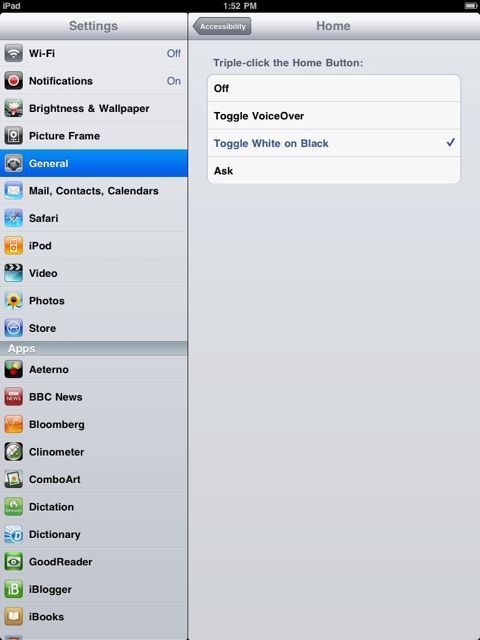
THANK YOU. I changed the screen to white on black late one night and later couldn’t remember how/where I had done that and was unhappy with daytime viewing of the screen as was.
Thank-you so much! Iwas was trying to set up a new folio cover and inadvertently toggled the dark screen. Tried a bunch of things , found your fix in a search-you saved me a lot of frustration.
Tom Shea